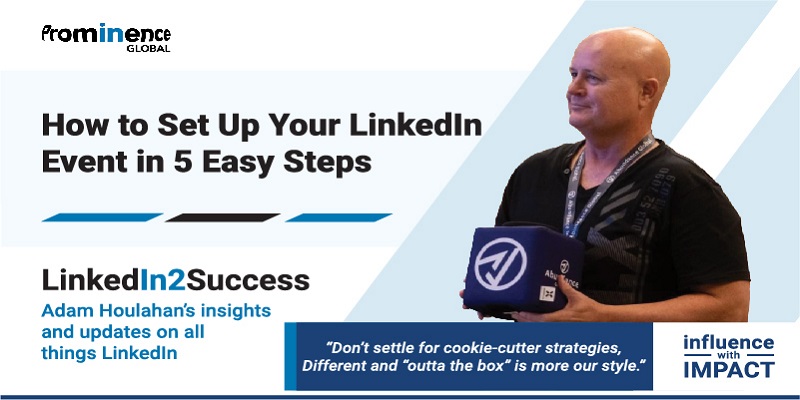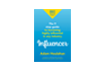As the CEO and founder of a LinkedIn marketing agency, I understand the importance of each and every detail that goes into creating successful events. Over the years, I have refined and improved my processes with each event, resulting in some amazing experiences that keep getting better.
However, I also know that building excitement for online events can be more challenging. Without the allure of a fancy venue or exciting giveaways, it can be harder to captivate your audience. But that doesn’t mean you can’t create anticipation and generate buzz for your online events. You just need to adjust your approach and use the right platform.
To achieve this, it’s crucial to embrace the unique advantages that online events provide. By leveraging these benefits, such as the ability to engage your audience in interactive, and repeatable ways, you can create valuable and highly anticipated online experiences that rival even the best in-person events.
With LinkedIn Events, your brand can optimise the benefits of every online event. This platform streamlines the set-up process, allowing you to quickly and easily create your event. It also offers highly personalised outreach options, so you can effectively reach your target audience. And once the event is up and running, LinkedIn Events ensures that it’s easy to host, join, and share, enhancing the overall experience for all participants.
Getting my events up and running has never been easier! In just five simple steps, I can create a successful event while taking advantage of the latest features that LinkedIn Events has to offer.
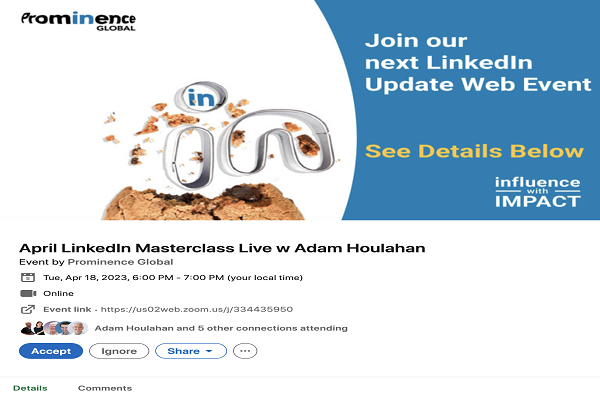
How To Set Up Your LinkedIn Event In 5 Easy Steps!
Here are the fundamental steps to bring your virtual event to life, including obtaining the necessary access level, creating an engaging event page, and attracting attendees through targeted outreach efforts.
#1 – Become the page admin
To set up an event on behalf of your organisation, you must have page admin access. Before proceeding, it’s important to confirm that you have this level of access. If you are not already a page admin, you can contact your company’s social media manager or whoever is responsible for the LinkedIn Page to obtain this access or to establish a partnership to create and manage the event.
#2 – Find & click on the “Create an event page”
When you access the admin view of your LinkedIn Page, you’ll notice a panel on the left side of the screen. Within this panel, you should see an option for Events. Clicking on the Add icon within this section will prompt a create an event window to appear.
In the Create an event window, you’ll need to fill out several fields, including:
- To create a visually appealing event post, you’ll need to upload a cover image. The cover image serves as the banner image for your event post and can be sized in a variety of ways, such as 480×270 or 1280×720 pixels. The image must have a minimum width of 480 pixels and an aspect ratio of 16:9.
- Including alt text for your image is important as it provides a description of the image for LinkedIn members who are using voice-over screen readers. This assists in making your event post more accessible to everyone. Please note that the alt text will not be visible to members who are not using screen readers.
- The Organiser section allows you to choose who will be hosting the event. You can select either your personal profile or your page depending on who you want to be displayed as the host of the event.
- When creating your event, you’ll need to select the appropriate event type. If your event is taking place online, select “Online” as the event type. If it’s an in-person event, select “In-person,” and you’ll be prompted to provide additional details such as the venue and location.
- When choosing the event format for your event, you have three options to choose from. If you prefer to live stream your event using a third-party tool, select LinkedIn Live Events.
For hosting an audio-only event directly on LinkedIn, go for LinkedIn Audio Events. On the other hand, if you want to host or stream your event outside of LinkedIn and just create an event page to promote it, select the external event link. You’ll need to provide a link to the external broadcast service, which will appear on your event page. - Event name: Enter the name of the event.
- Timezone: Choose the relevant timezone from the dropdown menu.
- Start date/start time: Indicate the start date and time of the event in the fields provided.
- Add end date and time: If needed, select the checkbox to specify an end date and time.
- Use a LinkedIn registration form: This option is available only for LinkedIn Pages. Check the box to enable event registration and provide a privacy policy link.
- Description: Write a description that will appear on the event page.
- Speakers: Enter the names of the speakers who will participate. If the speakers are on LinkedIn, you can use suggestions to invite them and link to their profiles from the event page.
Once you have completed providing the necessary details, the next step is to click the ‘next’ button. This action will reveal a text field titled “What do you want to talk about,” where you can type your desired content to be displayed in the Share box when advertising your event.
Lastly, you will need to select the LinkedIn members you wish to share the post with, and then click the ‘post’ button to successfully create the event.
#3 – Attract & engage your audience
Once you create your event you will receive a distinct event URL that you can share with others to increase visibility and encourage registration. According to feedback from event attendees, the primary methods they use to discover professional events are email, social media, and recommendations from others.
- Share the event URL on your Page feed with images or videos to attract your followers.
- Target your post to specific subsets within your audience, such as job title, industry, seniority, language, or location.
- Share the event URL with your personal network to attract interested friends, colleagues, and peers.
- Use traditional demand generation tactics like email and paid ads to promote the event landing page.
- Invite your first-degree profile connections to attend (only available for Page admins).
- Create a LinkedIn Event Ad Campaign to promote the event to a defined audience in a Sponsored Content ad format. The ad will highlight essential event details like the event name, host, date, and time.
It’s important to be clear about the purpose, target audience, and benefits of your virtual event when promoting it. The headline is crucial in attracting the right audience.
#4 – Engage your target audience
LinkedIn Events offers an advantageous feature that enables event planners to engage and maintain contact with attendees before, during, and after the event. Using the event page, organisers can join or initiate conversations relevant to the event’s topic. Unique to the LinkedIn platform, organisers can recommend important posts in the event feed and send notifications to registered attendees up to two times per week.
Before the event, consider engaging attendees by posting a question or soliciting feedback. You can also conduct a poll to gather information about attendees in advance. During the event, share important images, quotes, stats, or other highlights to the event feed. If you’re using LinkedIn Live, it’s crucial to moderate the comments in the live stream. After the event, send out a survey link, conduct a follow-up poll, and provide attendees with concise takeaway resources in case they were unable to attend or want to revisit the content.
The more you keep attendees engaged, emphasise the value of attending, and foster a sense of community around the event, the more likely they are to attend and participate.

#5 – Launch your event
If you plan to use LinkedIn Live to stream your event live on your event page, you need to prepare in advance. Instead of sending the stream to your page, you will send it to your event page using a third-party broadcast tool. Once you start the live stream, attendees will receive a notification on LinkedIn and an email to their connected LinkedIn account informing them that the event is now live.
The setup process has been simplified to make it as easy as possible, so you can concentrate on creating high-quality content and effective promotion for your event. So what are you waiting for? Get your event launched today!
P.S. Here are 5 ways we can help you accelerate your Lead Generation results:
1. Follow Adam Houlahan’s LinkedIn Profile Now Click Here
2. Join our FREE LinkedIn Group and connect with entrepreneurs who are scaling too
It’s our Facebook community where smart entrepreneurs learn to get more leads and smart ways to scale using LinkedIn — Click Here
3. Take our FREE LinkedIn Productivity Assessment
Score your current presence and activity on LinkedIn against industry best practice benchmarks. Receive customised results instantly and as a BONUS you’ll get a FREE PDF download of Amazon’s Best-selling book “The LinkedIn Playbook” Click Here
4. Join our Content Ninja Club Today!
This Club is a community of professionals who are dedicated to mastering LinkedIn engagement and seeing real results. In fact, members experience a 300% to 1000% increase in content traction! The best part? You can join the Club accessing a comprehensive set of tools and resources for just $197 AUD/month with no lock-in contracts. Join today Content Ninja Club Registration
5. Learn more about the four most effective conversion strategies for LinkedIn success
When we analysed the most successful conversion campaigns amongst these, we found there are four very specific strategies that deliver the most consistent results year after year. We call them ‘The Magic Four’. Take the Questionnaire now to assess your suitability Click Here