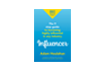If you want to build trust and position yourself as an authority on LinkedIn, there is no substitute for consistently posting content that’s both relevant and useful to your target audience.
So, actually knowing what will be relevant and useful to your audience has to be a priority and it doesn’t pay to simply assume. You have to do a bit of work to make sure you’re hitting their ‘hot buttons’.
This can get quite technical when you start getting into the finer points of SEO and keyword research and those are good things to do. Outsource them if you don’t have the skill or someone on your team who can do it.
There is also a much simpler, more immediate way to get an idea of what’s important to your followers right now. Any LinkedIn member can do this and you don’t need any special technical skills. In fact you could do it right after reading this post.
I’m talking about LinkedIn Polls.
You’ve probably seen lots of them and maybe even voted on a few. Take a moment to think about the ones you did vote on and what made you do that versus the ones you skipped.
If you’ve never run a LinkedIn Poll before let me reassure you that it’s quick and easy to set up and I’ll go through the steps shortly. The hardest part is coming up with a sensible question and options for your readers to vote on.
Before you jump in and set up the poll, think carefully about what you want to ask. To get a good response rate that will give you useful data the question needs to be very specific, and so do the voting options. Make it easy for your audience to identify with the question and at least one of the response options.
Character limits
Before you dive in, just be aware that the question has a character limit of 140 including spaces and the response options have a limit of 30 characters each.
How to set up a LinkedIn Poll
1. Go to your LinkedIn home page
2. Click on Start a post – where you would normally start writing any other type of post
3. Click on the 3 dots and select Create a poll
4. Type in your question
5. Add the response options you want to offer. Minimum of 2, maximum of 4
6. Choose the Poll duration you want from the dropdown. Default is 1 week
7. Click Next
8. You can now edit the poll and select who you want to see it
9. Use the What do you want to talk about option to write some brief intro copy to ‘tease’ the reader and encourage them to vote
10. Hit Post and you’re done. You can no longer edit the poll but you can delete it
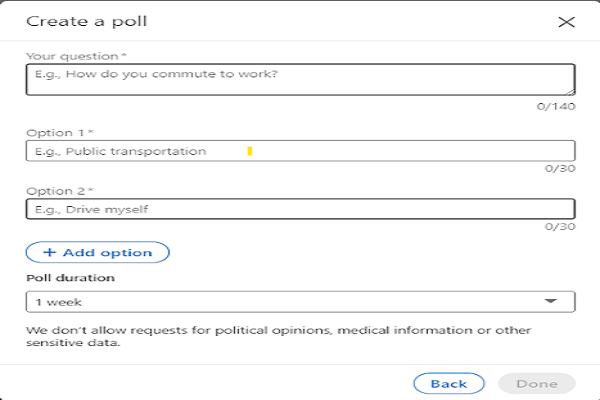
Answers to few FAQ’s that might be useful
- You can create polls on either your desktop or your mobile app
- A poll author can vote on their own poll or remove their own vote
- Anyone eligible to see the post can see the total aggregate responses in a percentage format after the poll is closed. Voters will be able to see the total aggregate responses in a percentage format once they vote. Poll authors can see the total aggregate results displayed in a percentage format and the number of votes per option
- You will be notified of the responses to you poll but you can also turn notifications off
- Your connections will be notified that you’ve created a poll
- A LinkedIn member can submit only one vote on a poll at a time. If a member removes the vote before the poll is closed, they can vote again provided the poll has not closed.
- Super admins of company pages can create polls and can vote on other polls on behalf of the pages they manage
- You can’t reopen a poll after it’s closed
- And of cours polls are also subject to LinkedIn’s usual rules about appropriate content
Another powerful use for polls
So far I’ve been talking about using polls to find out what your audience is thinking so that you can home in on important content topics. You can also use that research to create lead magnets and other products that are likely to be popular.
Not only that, but if you set up the question and response options properly this can be a great way to generate interested leads.
Here’s an example. Click here to see a poll I set up to generate leads
You can see that the second response – I call that the trigger – gained the most votes. That tells me that those people may be interested in getting some help with their LinkedIn presence, so I can follow up and have a conversation about that.
There’s more to lead generation than that, though.
P.S. Here are 5 ways we can help you accelerate your Lead Generation results:
1. Grab our free 4-Week LinkedIn Profile Optimisation Course
It’s the road map to positioning your profile in the top 5% of the 800+ million LinkedIn members – Click Here
2. Join our FREE LinkedIn Group and connect with entrepreneurs who are scaling too
It’s our Facebook community where smart entrepreneurs learn to get more leads and smart ways to scale using LinkedIn — Click Here
3. Take our FREE LinkedIn Productivity Assessment
Score your current presence and activity on LinkedIn against industry best practice benchmarks. Receive customised results instantly and as a BONUS you’ll get a FREE PDF download of Amazon’s Best-selling book “Influencer” Click Here
4. Join our LinkedIn Inner Circle Solo Program Click Here for more details
5. Work with our team privately
You might be surprised to know what exactly we do, it’s a little different to what you may expect. Watch this short video that outline the 3 outcomes you will achieve working with us – CLICK Here